Before starting the counting process, make sure that you selected the right count unit. These can be characters with spaces, characters without spaces, words, lines, pages or your own count units. The currently selected count unit is displayed in the bottom right corner of the AnyCount window and just above the "Count/Re-Count" button near the top of the window.
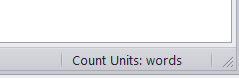
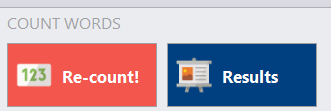
You can change the current count unit by using the Selected > Current Count Unit drop-down list in the Units menu of AnyCount.
If you want to create your own count unit, click the All button in the Units menu of AnyCount.
The Count Units pane will be displayed. Click the New button to create a new count unit. You can also edit existing count units by clicking the Edit button.
All count units (pages, lines) are derived from three basic atomic values:
words
characters with spaces
characters without spaces
Example: You need to count text according to the Belgium count standard, which is 60 characters per line. There is no such default unit, so you will need to create a new unit for Belgium lines:
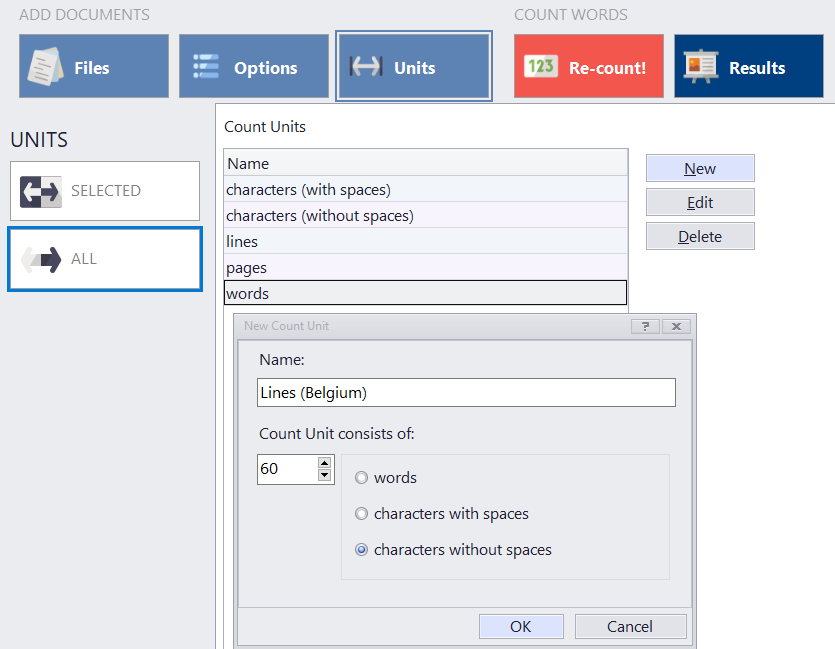
See also: