03 Sep

Many software services go online, and Microsoft Word is no exception. What team are you on? Do you prefer desktop programs or their online versions? If you prefer to work and do a word-count in Microsoft Word Online and are interested in counting characters, words, and paragraphs in the program, this post is for you.
Word-count throughout the document with the Microsoft Word Online.
If your toolbar is collapsed, you may have difficulty finding the built-in word-count tool. On the right side of the screen, you can find a button with an ellipsis. Click on it. It contains the Review Tools. So you’ve found the Word Count. You need to click on this command to select word-count from the list of commands that appears.
You can also check the “Show Word Count” checkbox to see statistics in the lower corner of the screen, as you are used to. For some reason, this option may be disabled.
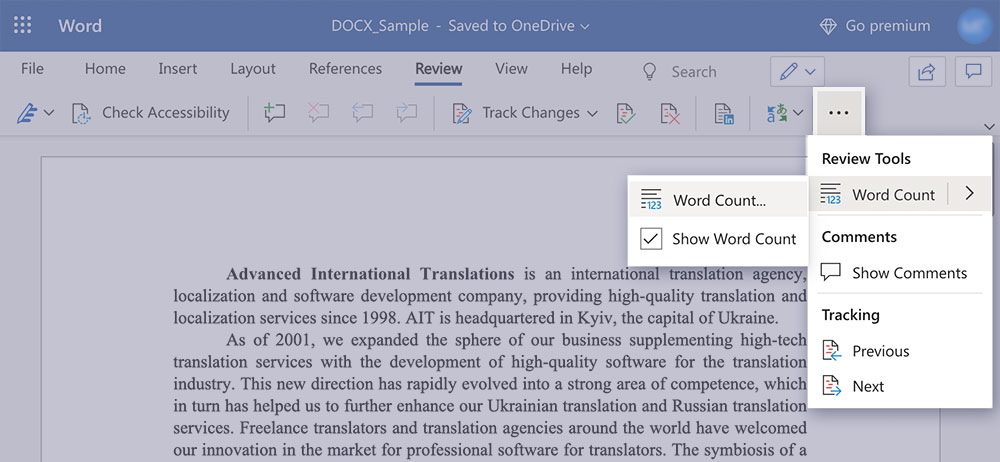
If you want to expand the menu and view it more familiarly, click on the small arrow on the very right side of the toolbar. It is highlighted on the screen to make it easier for you to find it.
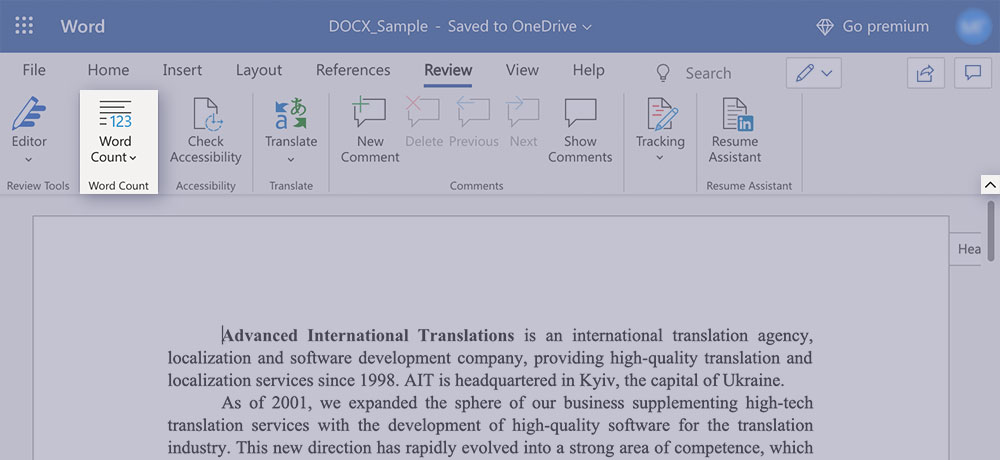
Unlike the desktop version, you will not see lines and pages count results here. You won’t see a checkmark that allows you to exclude (or include) text boxes, footnotes, and endnotes from the count outcomes.
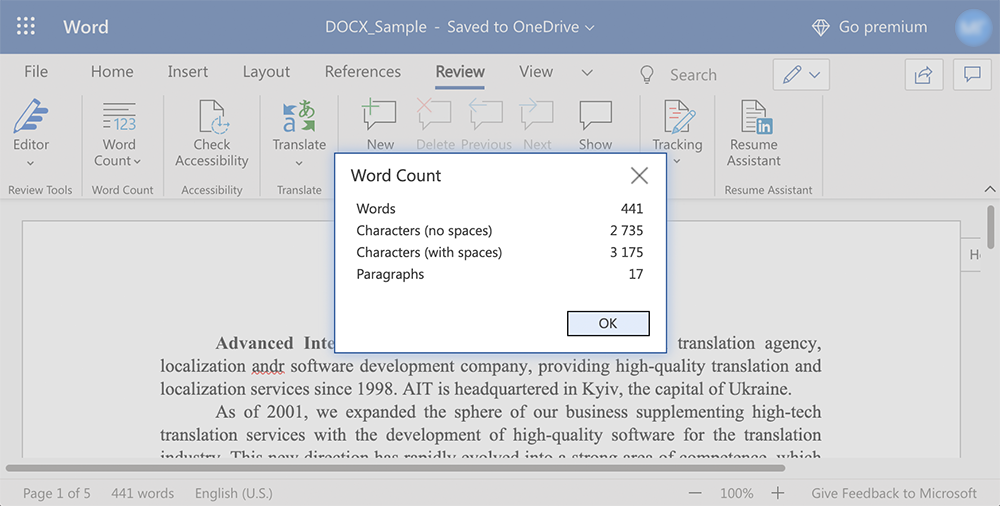
Review the word count at the bottom of your screen
Review the word count at the bottom left side of the file. This word-count indicator works in the online version in the same way as in the desktop version.
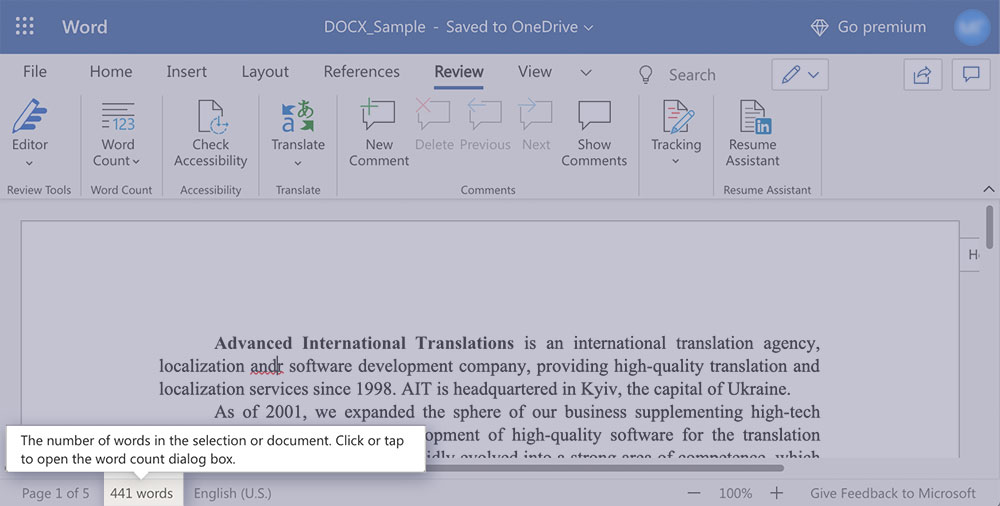
Character count details
For more details, click on the word-count value. In the window that appears, you will see the number of words, characters (no spaces), characters (with spaces), and paragraphs in your document.
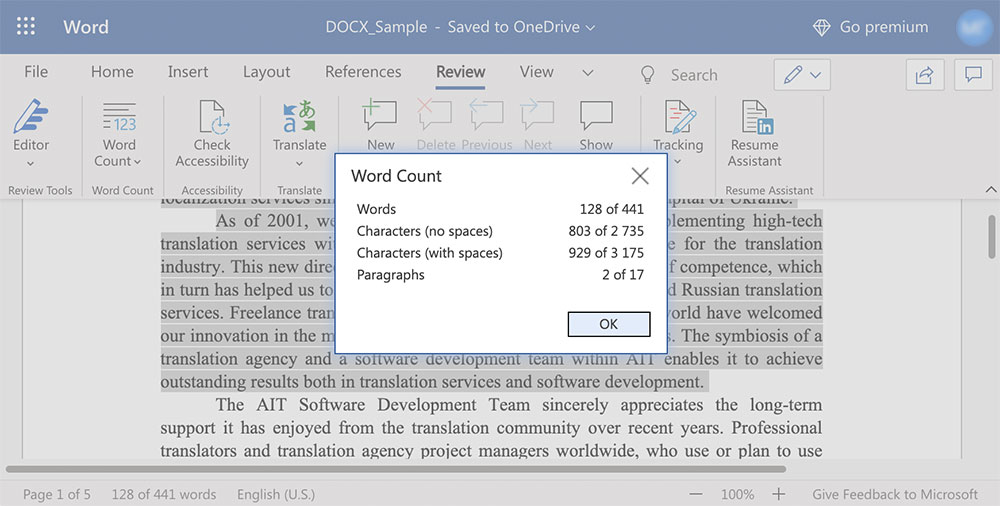
Accurate word-count tool
Microsoft Word Online can easily count words in simple text documents. Still, if your texts are full of various text details, you should use a particular word count tool explicitly designed for such situations. If you need to estimate work volume, it’s better to use the most accurate software.
Anycount Standard can count words, characters, lines, and any custom counting units in all major file formats such as DOC, DOCX, RTF, XLS, XLSX, PPTX, PPSX, and TXT.
Try AnyCount absolutely free at the anycount.com/try-free.
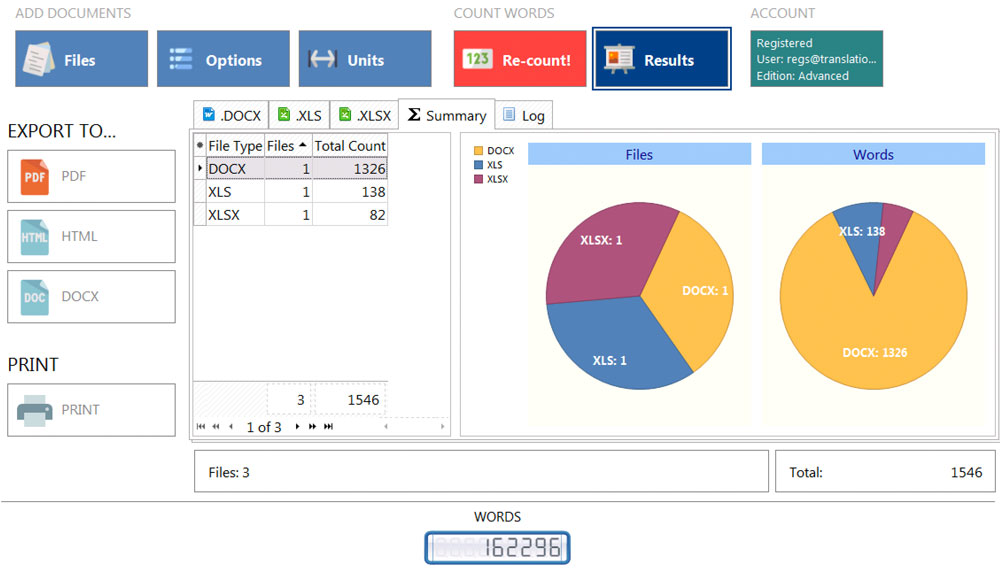
If you use Microsoft Word Online to open your DOC and DOCX files for translation, or editing, you can learn more about a word and character count in these file types in our posts:
Related Posts
Categories
- Calculating translation
- count text in excel
- PDF word count
- Tips and tricks
- Translation Word Count
- Word count facts
- Word count in Google Docs
- Word count in Microsoft Word
- Word count in PowerPoint
- Word count news
- Word count of books
- Word Count Tool
- Word Count Tool Special Offers
- Word count worldwide
- XLS word count
Recent Posts
- How-to Guide: Mastering PDF Word Count with Top 5 Tools – From High-Tech Solutions to DIY Methods February 3, 2024
- All the tricks for Translation Halloween were canceled, but treats are in force! October 29, 2021
- What count units do translators use to bill for translation projects in different countries? October 15, 2021
- How to recognize text on images to make a word count? October 11, 2021
- Harry Potter Word Count. Counting Words In Your Favorite Books. August 9, 2021
Tags
Let's stay in touch!
© 2025 Advanced International Translations. All rights reserved.


