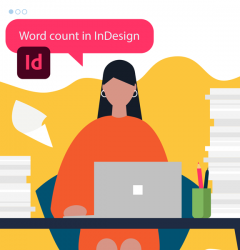23 Jun

Have you ever needed to conduct a word count of the words on a web-page? Have you ever solved this task by copying/pasting the content into a word processor and running a statistic tool from there? And what if there is a free browser add-in capable of providing the statistics in the browser window? Let’s look at the word count add-ins and compare them with the professional word count tools.
Chrome and Firefox boast of being one of the most extensible browsers, and even web humor proofs this. Today I’m reviewing a free word count add-in called Word Count Plus. It may be of great benefit to you, so let’s get started.
Step 1. Install Chrome or Firefox browser.
For those who don’t have Chrome or Firefox installed, you can download them for free on the official websites. Then run the installation using default options (not a single problem even on Vista).
Step 2. Install Word Count Plus add-in.
There is a page with add-ins (add-ons) on the official website of any browser. Depending on which browser you use, go to the add-ins page and type in “Word Count Plus” in the search field. You can also choose any other add-in of your choice for the query “word count.” After downloading, follow the onscreen instructions to install the word count add-in.
Step 3. Start counting.
Firefox
You can either press a word count button.
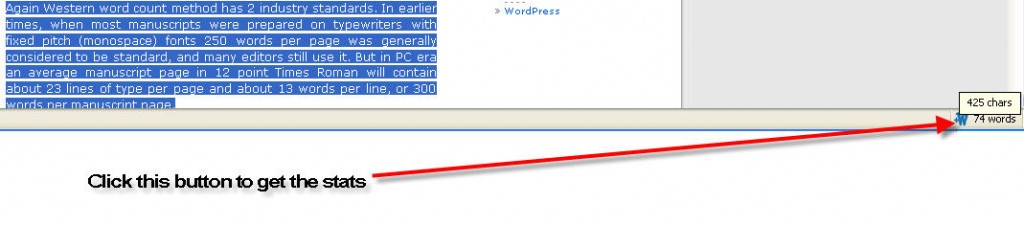
Or right-click it and get some shortcuts that make the word count much easier.
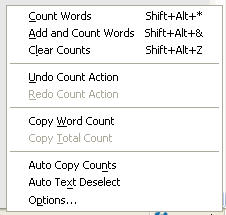
Chrome
To get the word count in Chrome, I opened https://www.anycount.com/company/, selected all the text with Cmnd+A, and right-clicked to choose Word Counter Plus to see the statistics.
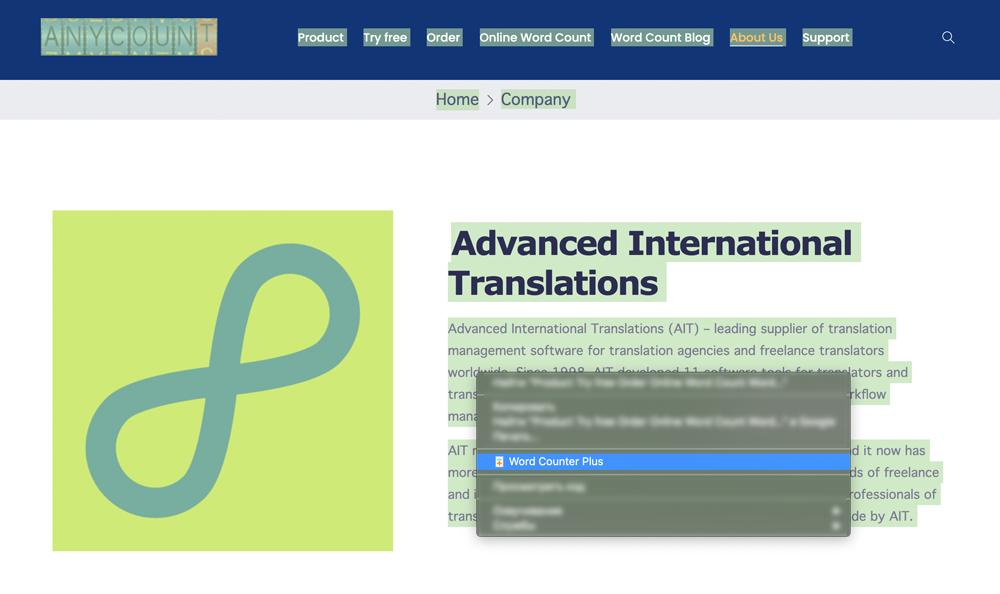
You should see a pop-up window with word count outcomes.
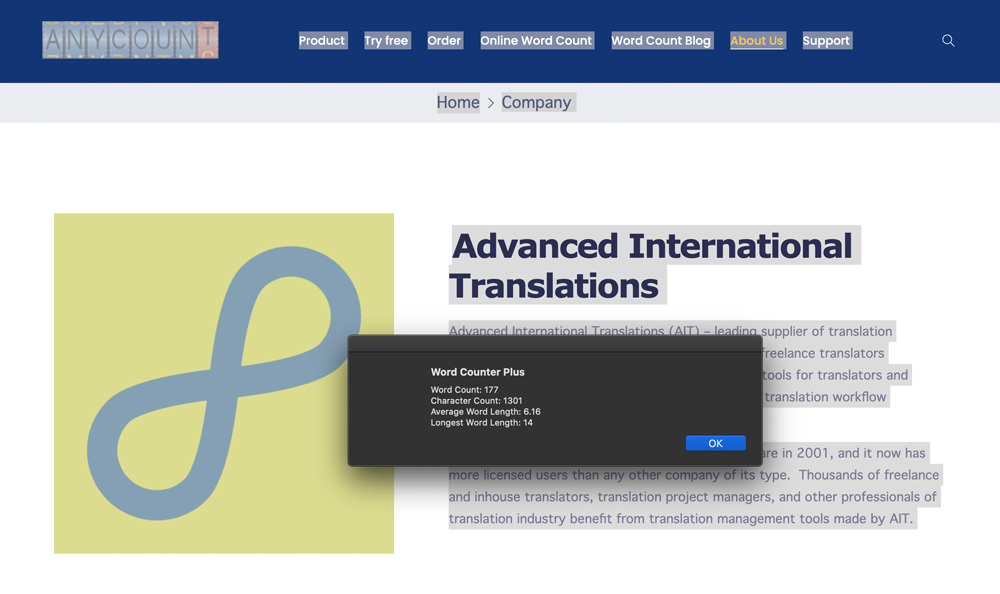
AnyCount
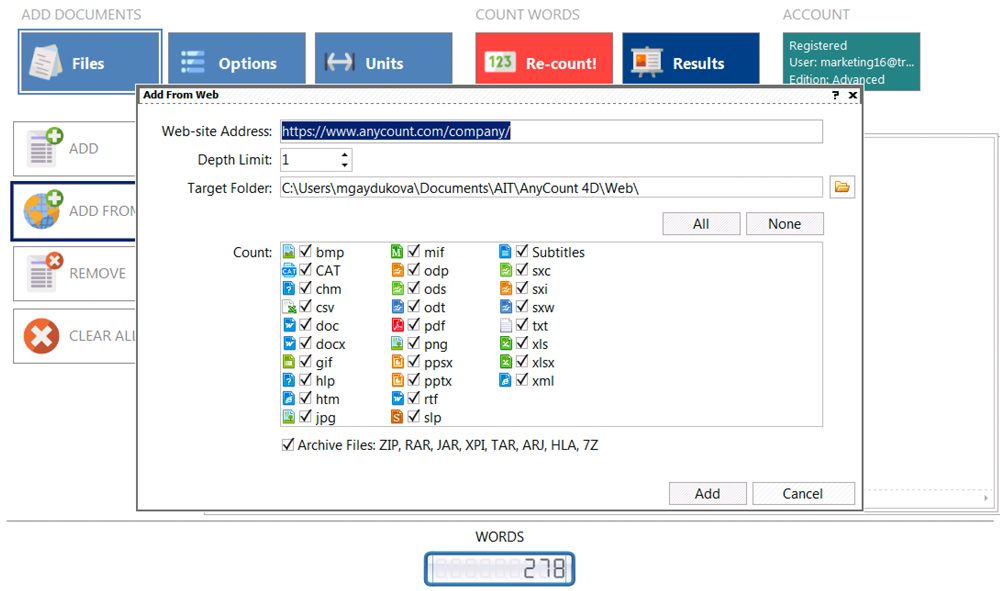
Professional word count tool allows counting not only text but also meta description, meta keywords, alt text, form controls, and titles.
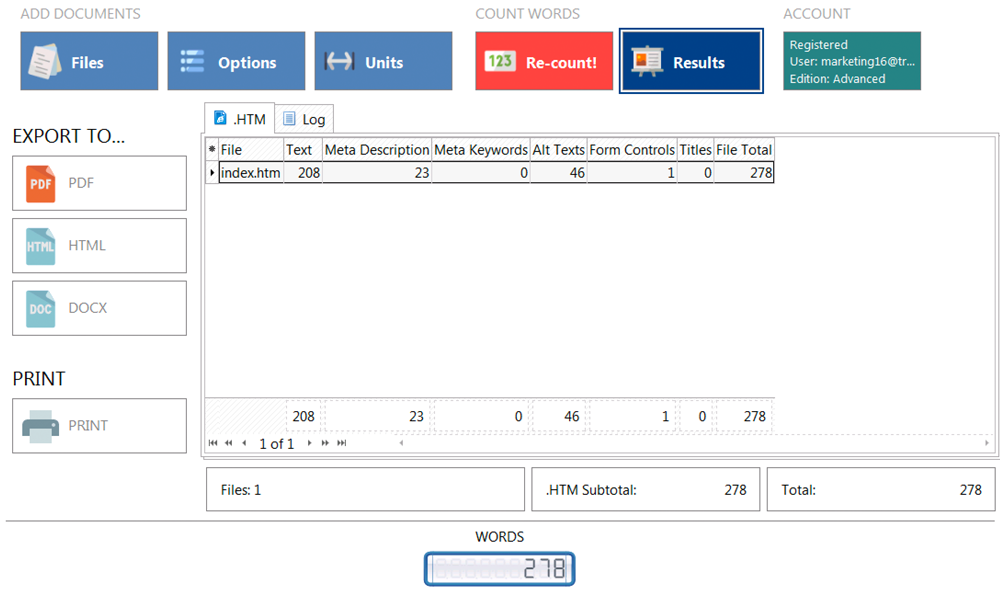
Summary
Word count add-in Pros:
1) Free;
2) Flexible word count (you can count words in the first and the last paragraphs of the page with no copy/pasting);
3) Supports addition and undoing the previous action.
Word count add-in Contras:
1) A browser add-in (to count the words, you need to open a browser);
2) No bulk file processing (calculating statistics in 10 files becomes a time-consuming task);
3) Not full statistics (no count of alt tags, page title, and keywords, as they are coded in fact).
Thus, we can conclude that word count add-ins can be quite convenient for counting words on the web page. But professionals who need accurate and full word count statistics in the HTML files, including the page title and alt tags text, should pay their attention to a professional word count software. As you may have noticed in the screenshots above, you can get much more complete word count statistics.
Try Anycount now!
Download the word count tool absolutely free.
Related Posts
Categories
- Calculating translation
- count text in excel
- PDF word count
- Tips and tricks
- Translation Word Count
- Word count facts
- Word count in Google Docs
- Word count in Microsoft Word
- Word count in PowerPoint
- Word count news
- Word count of books
- Word Count Tool
- Word Count Tool Special Offers
- Word count worldwide
- XLS word count
Recent Posts
- How-to Guide: Mastering PDF Word Count with Top 5 Tools – From High-Tech Solutions to DIY Methods February 3, 2024
- All the tricks for Translation Halloween were canceled, but treats are in force! October 29, 2021
- What count units do translators use to bill for translation projects in different countries? October 15, 2021
- How to recognize text on images to make a word count? October 11, 2021
- Harry Potter Word Count. Counting Words In Your Favorite Books. August 9, 2021
Tags
Let's stay in touch!
© 2025 Advanced International Translations. All rights reserved.