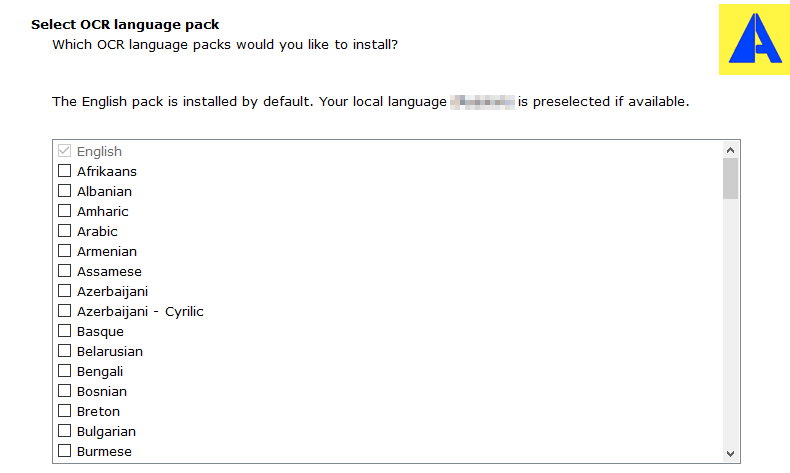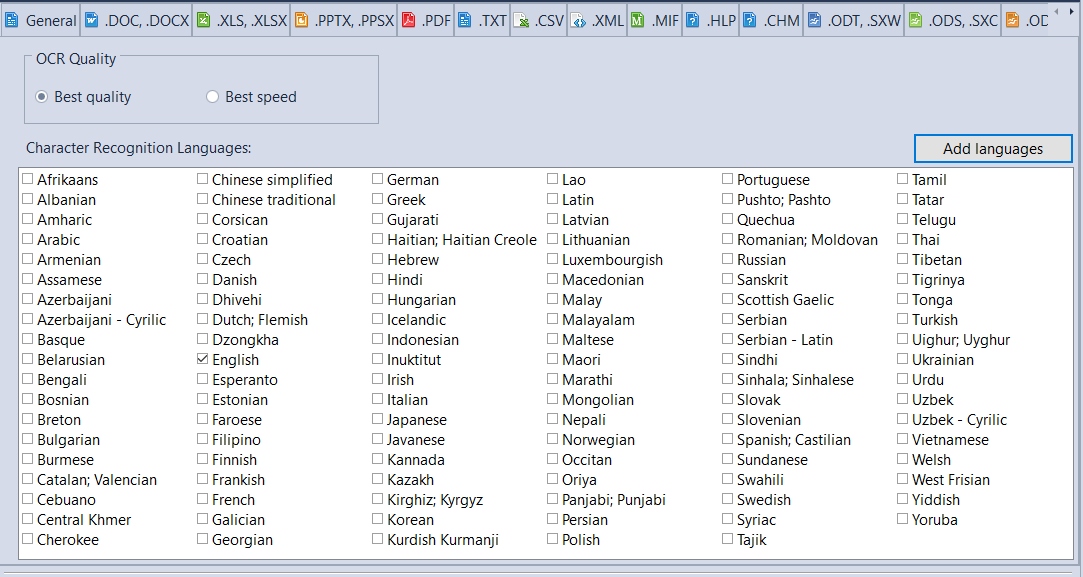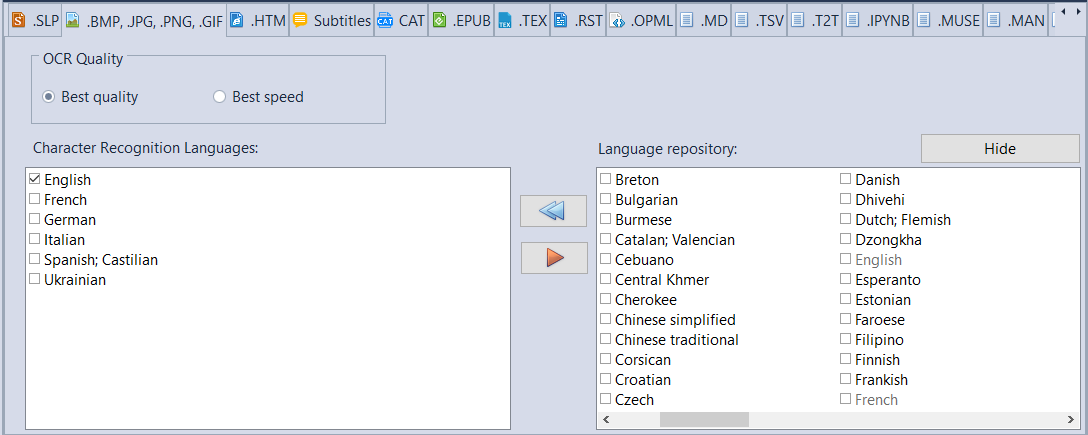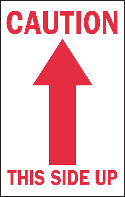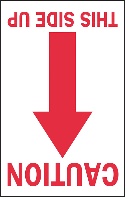Image Files |
|
Anycount Enterprise can recognize and count the text from the following formats of image files:
AnyCount can count image files due to a built-in Optical Character Recognition (OCR) module. During installation, you will be presented with the following prompt.
Select the Languages you will be using for OCR to download the corresponding packs. If you need to add more languages later, just run the installer again. There is no need to uninstall the program beforehand. Image files are converted to text data when performing recognizing process. Before counting image files, ensure that you select the correct target language for recognition in the Character Recognition Language section of the Options for .BMP, .JPG, .PNG, .GIF window. You can select multiple languages, depending on the edition of your Anycount License (1 language for standard, 3 for Professional, 8 for Advanced). You can also select whether to prioritize speed or quality of recognition.
Language pack controls Click Add languages to reveal a second pane, that allows to you to download additional language packs, as well as delete existing ones.
To download language packs, tick the checkboxes in the Language repository and then click the blue double arrow. To delete a language pack, click a language in the left pane (ticking the box is not necessary) and click the red arrow. Click Hide to hide the Language repository. Note: Make sure that the image file is of high enough quality, so that it can be properly recognized and then counted by AnyCount. It is also necessary to check image orientation before processing the image.
Note: Currently AnyCount can not count image objects embedded in files other than PDF files. Note: The maximum number of languages that can be selected simultaneously is limited and depends on your current edition. |