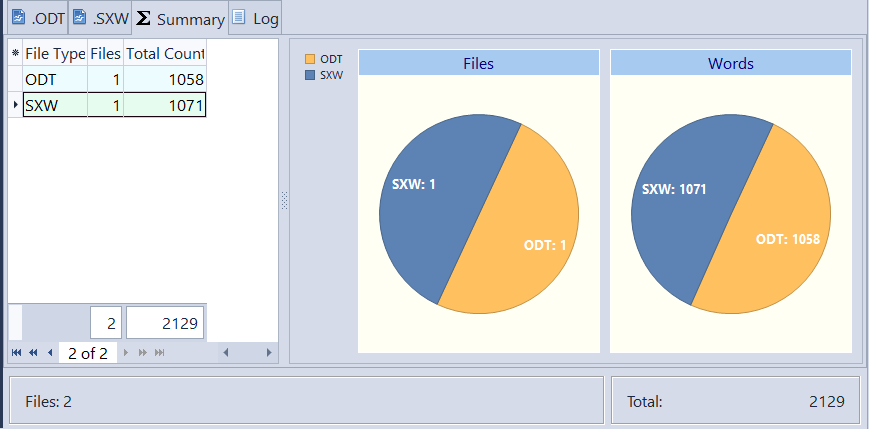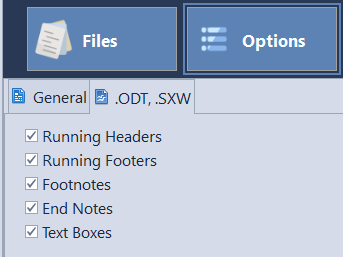About .ODT file format
.ODT is an Open Document format for word processing (text) documents. It is mainly used for OpenOffice.org Writer, the word processor of the OpenOffice/StarOffice, the first office suit supporting the OASIS* Open Document format. Though .ODT may be adopted by other products as well.
OpenDocument is as short for the OASIS Open Document Format for Office Applications. It is an open format for saving and exchanging electronic documents. This standard was developed by the OASIS industry consortium and based upon the XML format originally created by OpenOffice.org. OpenDocument was approved as an OASIS standard on May 1, 2005, and became an officially published ISO and IEC International Standard (ISO/IEC 26300) on November 30, 2006 under the name ISO/IEC 26300:2006.
An Open Document file can be either a simple XML file that uses as the root element, or a ZIP compressed archive containing a number of files and directories. The ZIP-based format is used almost exclusively, since it can contain binary content and tends to be significantly smaller.
.ODT file is XML in a ZIP wrapper.
*OASIS is a not-for-profit, global consortium that drives the development, convergence and adoption of e-business standards.
Link:
OASIS Open Document Format for Office Applications (OpenDocument) TC
Word Counts, Character Counts and Line Counts for ODT Files
AnyCount automatically produces correct word counts, character counts, and line counts for single or multiple files in .ODT file formats.
Word count results window for .ODT file formats:
AnyCount has important additional options allowing to consider text in different parts of the document:
- Word counts, character counts, and line counts in Running Headers contents.
- Word counts, character counts, and line counts in Running Footers contents.
- Word counts, character counts, and line counts in End Notes:
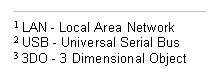
- Word counts, character counts, and line counts in Foot Notes:
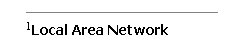
- Word counts, character counts, and line counts in Text Boxes:
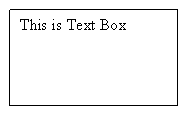
Word count settings window for .ODT file formats:
When counting of .ODT files is completed, you can:
- view count results on the screen;
- print count results;
- export count results to .HTML, .DOCX, or .PDF formats.
Let's stay in touch!
© 2025 Advanced International Translations. All rights reserved.