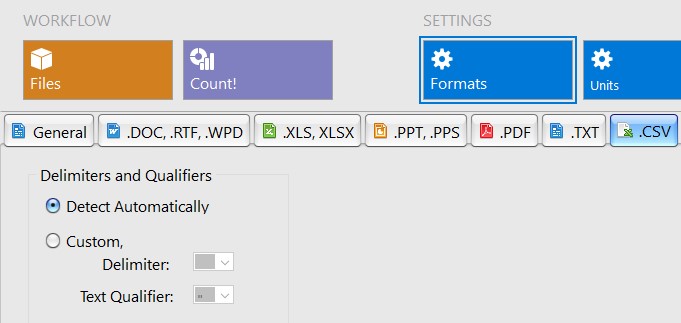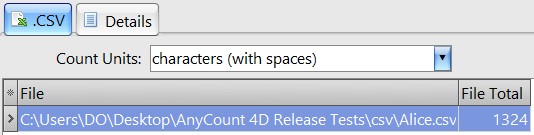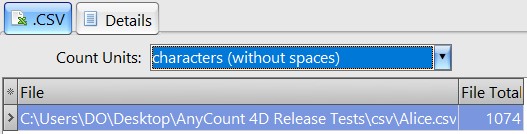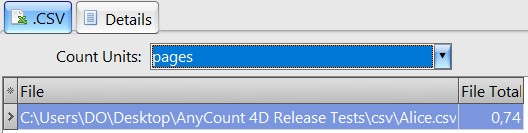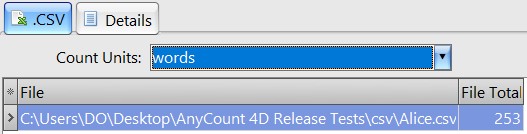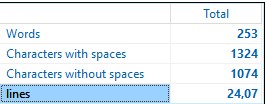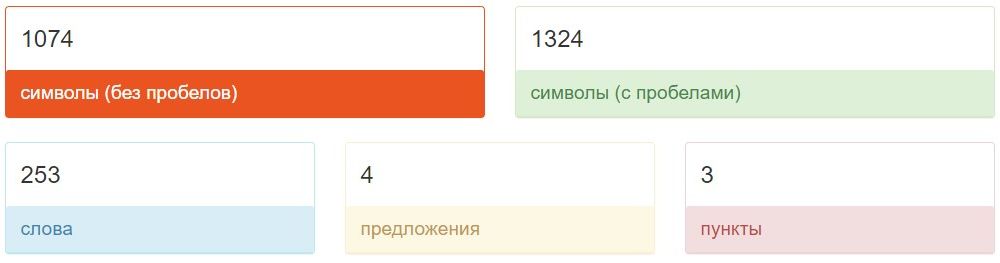Some information about CSV:
| Type of format | Multi-platform, serial data streams |
| Description | A comma-separated values (CSV) file is a delimited text file that uses a comma to separate values. Each line of the file is a data record. Each record consists of one or more fields, separated by commas. The use of the comma as a field separator is the source of the name for this file format. A CSV file typically stores tabular data (numbers and text) in plain text, in which case each line will have the same number of fields. |
| Built-in word count tools | None |
| Word count process | OCR Word Count Engine parses characters from the file and provides exact character, line, and word count. |
| Word count difficulty level | Normal |
| Used in | Store tabular data, such as a spreadsheet or database |
How AnyCount make a Word Count, Character Count, Page Count and Line Count for CSV Files
AnyCount automatically produces correct word counts, character counts, and line counts for single or multiple files in CSV file format. AnyCount has additional options allowing to optionally choose delimiter and text qualifier or detect there automatically:
For example, let’s select the CSV file for the word count:
AnyCount results:
- counting characters with spaces
- counting characters without spaces
- counting lines
- counting pages
- counting words
Other programs and online word counting services were also used for verification.
Clipcount 3D display results:
WordCounter display results:
Word Counter io display results:
Keywordtool display results:
When word counting of CHM files is completed, you can:
- view CSV word count results on the screen;
- print count results of the CSV file;
- export CSV character count results to TXT format;
- export letter count results of the CSV file to Comma-Separated Text / Tab-Separated Text (CSV Format);
- export CSV character count results to HTML format;
- export character count results of CSV file to MS Word format;
- export CSV page count results to MS Excel format;
- export page count results of CSV file to RTF format;
- copy symbol count results of the CSV file to the clipboard.
If you want to export your word count results to a different format, just write to us and we will try to help you! 😉
Let's stay in touch!
© 2025 Advanced International Translations. All rights reserved.